Working with Fancy Alphabet Sets
Not only do you have many Windows fonts available, but with Artisan you can import Fancy alphabet sets. Alphabet sets are professionally designed by a digital artist and add a unique one-of-a-kind touch to your page. Mixing and matching alphabet sets on the same page provides endless possibilities to make your project even more special.
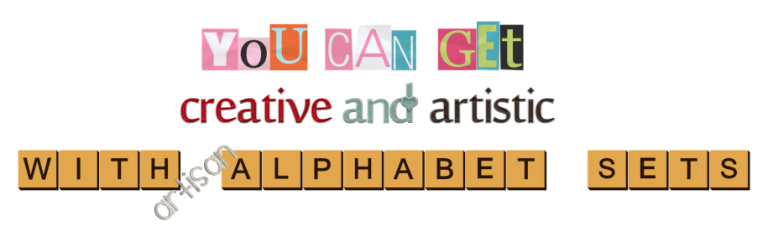
These alphabet sets can be purchased and downloaded from the online store. Each alphabet set is downloaded as a Commercial Art Kit and can then be used in any project for any text string (e.g., names, quotes, family mottos). For more information about downloading and managing Art Kits, see How to Purchase and Download an Art Kit.
How to Use a Fancy Alphabet Set
To use an alphabet set that you have already downloaded and imported into Artisan, follow these steps:
- Open the page that you want to insert text.
- Click the Insert ribbon, then
 .
.
The Create Fancy Text dialog box appears.
- Click the Fancy Text drop-down menu.
The Select Content dialog box appears.
- Navigate to the folder under Commercial Art Kits that contains the desired alphabet set.
A sample of the alphabet set is displayed.
- Select the displayed sample, then click Select Content.
The text sample is displayed in the Create Fancy Text dialog box.
- Click inside the Enter the text... box and type the desired text and click Create.
The typed text is created on the page in the alphabet set you chose.
Note: Once the text is placed, Artisan treats it like an image or element. You can resize it and reposition it by clicking and dragging with your mouse. However, you cannot edit the string of text. 